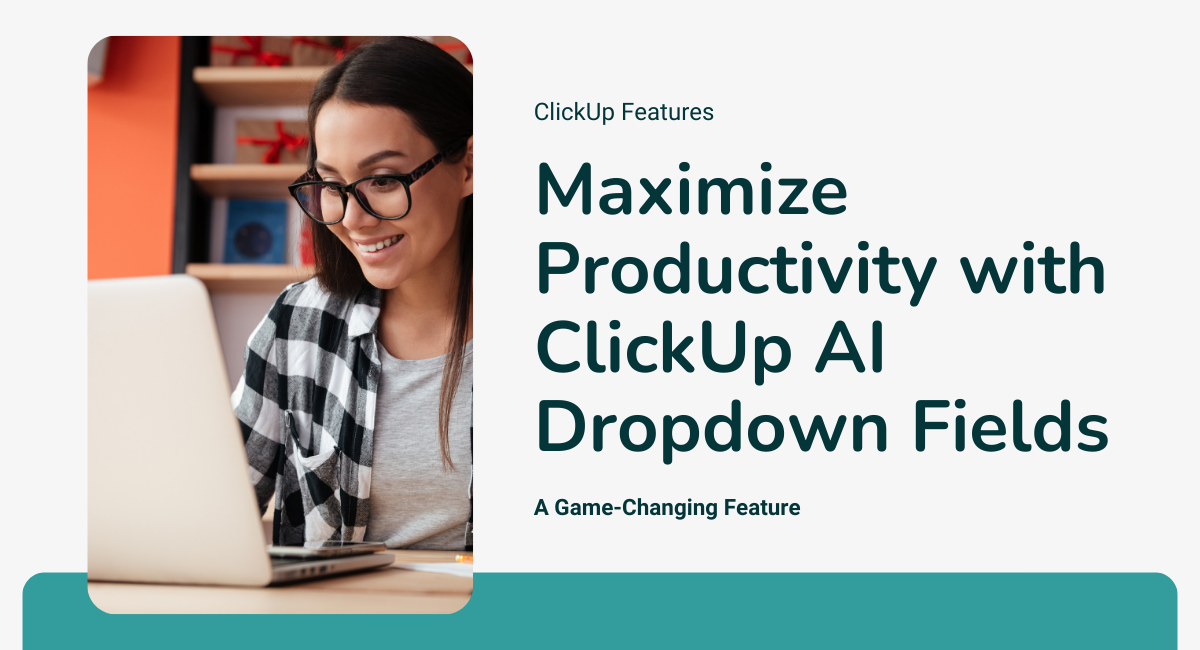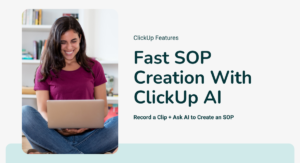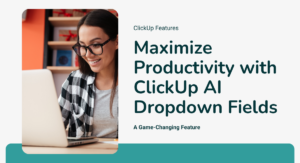Introduction
Looking to automate and enhance your project management workflow? ClickUp’s latest innovation in ClickUp AI dropdown fields is a game-changer in how we handle task categorization and data management. As someone who’s constantly exploring ways to maximize efficiency in project management, I’m excited to share how this powerful feature can transform your workflow.
Understanding AI Dropdown Fields in ClickUp
The Power of Intelligent Categorization
Gone are the days of manual data entry and tedious categorization. ClickUp AI dropdown fields leverage artificial intelligence to automatically analyze your task content and categorize it based on your specified criteria. This isn’t just another feature – it’s your virtual assistant for data organization.
Key Benefits of AI Dropdown Fields
- Automated task categorization
- Reduced human error
- Time savings on manual data entry
- Consistent data classification
- Real-time updates based on task changes
Practical Implementation Guide
Setting Up Your First AI Dropdown
Let me walk you through creating your first custom field automation:
- Navigate to your desired List view
- Click the ‘+’ icon to add a new column
- Select “Categorize” from the AI options
- Craft your AI prompt (be specific and clear)
- Define your dropdown options
- Test and refine as needed
Pro Tip: Start with simple categorizations and gradually increase complexity as you become more familiar with the system.
Real-World Applications
Budget Tracking Example
Here’s a practical scenario: You’re managing multiple projects and need to quickly identify which tasks have budget information. Create an AI dropdown that automatically scans task descriptions and categorizes them as:
- “Budget Specified” (Green)
- “No Budget Info” (Red)
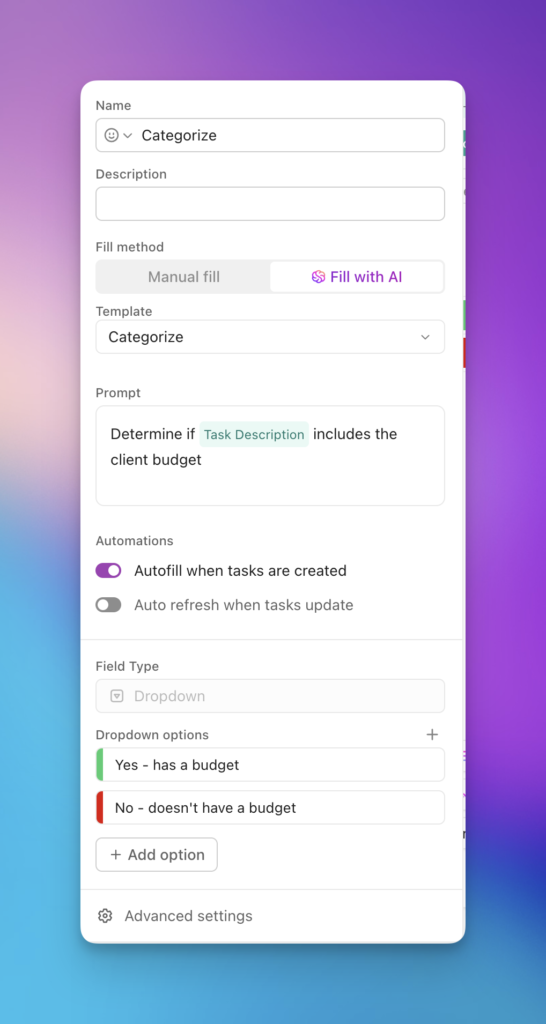
Then, when you hit the ClickUp Brain icon, it auto-magically updates the field for you.
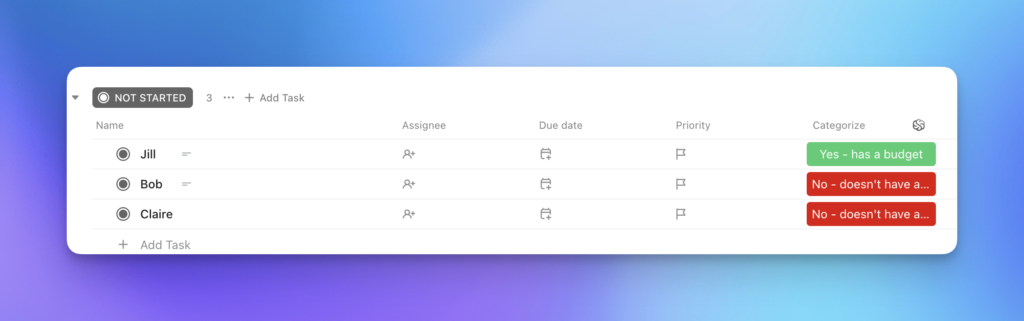
Advanced Features and Tips
Maximizing AI Analysis Capabilities
The task management automation potential extends beyond basic categorization. Your AI dropdown can analyze:
- Task descriptions
- Updates and statuses
- Custom field contents
- Due dates and priorities
- Team member assignments
Integration with Other ClickUp Features
Enhance your ClickUp workspace optimization by combining AI dropdowns with:
- Automations
- Dashboard widgets
- Custom views
- Reports and analytics
Best Practices for Implementation
Optimizing Your AI Prompts
The key to effective ClickUp AI dropdown fields lies in crafting clear, specific prompts. Here’s my tried-and-tested approach:
- Be specific about what you want the AI to identify
- Use clear, unambiguous language
- Test with various task types
- Refine based on accuracy
Common Pitfalls to Avoid
- Avoid overly complex categorization schemes
- Don’t rely solely on AI without periodic review
- Remember to update prompts as your needs change
- Maintain consistent task documentation
Measuring Success and ROI
Tracking Efficiency Gains
Monitor these metrics to evaluate the impact:
- Time saved on manual categorization
- Accuracy of AI categorization
- Team adoption rate
- Workflow efficiency improvements
Conclusion
ClickUp AI dropdown fields represent a significant leap forward in project management automation. By implementing these tools effectively, you can create a more efficient, accurate, and scalable workflow system. Remember, the key to success lies in starting simple, testing thoroughly, and gradually expanding your use as you become more comfortable with the technology.
Action Steps
- Identify one manual categorization process to automate
- Set up your first AI dropdown field
- Monitor results and gather team feedback
- Expand to other areas of your workflow
- Regular review and optimization