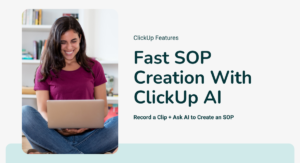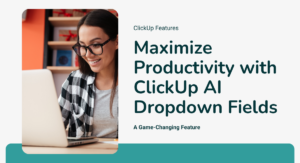As a vetted ClickUp Consultant, many of my clients come to me for help with improving their note-taking process. They attend a variety of meetings – team meetings and client meetings – and they do not have a note-taking system that works. They have scraps of paper with notes and Google Docs with notes. This disorganized method does not allow them to quickly create tasks or keep their notes organized so that they can actually use them.
ClickUp provides a great solution for creating client notes that are intentional and action-focused. ClickUp is the perfect place to keep your client meeting notes because you can quickly highlight text and convert it to a task and you can use assigned comments as mini tasks if you’d rather keep your notes in a task. In my experience as a ClickUp Consultant, a good note taking system – and a system for follow up – makes sure things get done!
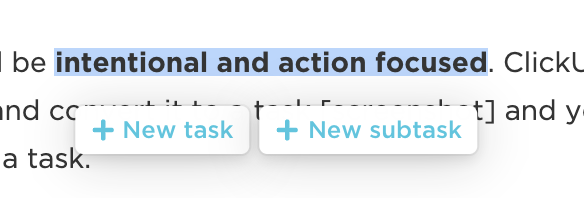
Real-time collaboration lets the whole team work in the same doc in a meeting. You can also drop or link any related docs that you need to refer to in a meeting right in the ClickUp doc or task. If you have videos to refer to you can also embed or link them.
With the new ClickUp apps if you’re taking a break from #WFH life and are on your iPad in Starbucks’ patio, you can access the docs or task from anywhere.
Why should you have a note-taking system?
- So that everything is organized and easy to find for you and your team.
- You may need to review what happened in a meeting or what tasks were created in that meeting.
- Notes are only useful if they can be made into actions (tasks) and what better place to keep your notes than the place you also keep your tasks?
The first step is to determine how you want to use ClickUp as a system for note-taking.
Do you want to keep your notes in tasks?
- It’s easier to search for notes in your tasks. (Note: even as a ClickUp Consultant, I recommend this free tool for even better searching).
- You can use the Relationships ClickApp to link your tasks or link tasks to docs.
- You can use rich text editing in the task description.
- You can use assigned comments for follow up actions.
Do you want to keep your notes in docs?
- The pages and subpages in docs provide a nice organized structure with everything in one place.
- You can use a meeting agenda/notes template to use for every meeting.
- Highlight the text to create a task.
- Click the linked task to update it right from the doc during your meeting.
You want your meeting notes to be organized so that your team can easily understand what happened and what any action items are. You can use rich text editing for this.
Have a process for creating the action items at the conclusion of the meeting so nothing gets overlooked.
Clients As Tasks
There are a few different ways that you can do it. So, one way that we’re going to talk about is if you have your clients as a task. Let’s say you have a Client named Beyonce.
So if she’s your active client, you can store your client notes in a few different places. You can create a ‘New Doc’ by clicking on ‘Attachments’ in the task card. You can also add pages inside the doc for each month if you want to organize them by dates. So let’s say you name the Doc ‘March 2021’.
You can link any related docs that you need to refer to in a meeting right in the ClickUp doc.
Inside the doc, you can create separate pages for different dates. For example, add a page titled ‘3/15/2021’. Inside the page, put in agenda such as ‘Tasks to discuss’, ‘Tasks to be completed’, and ‘Tasks that are at risk’.
You can save this as a template so that you can use the same format over and over again.
You can also select a task, copy its URL and paste it on your agenda page. This makes it really easy to talk about things during your meeting as you can open it up and you can close it at your convenience. You can also change its status right from the inside of the doc.
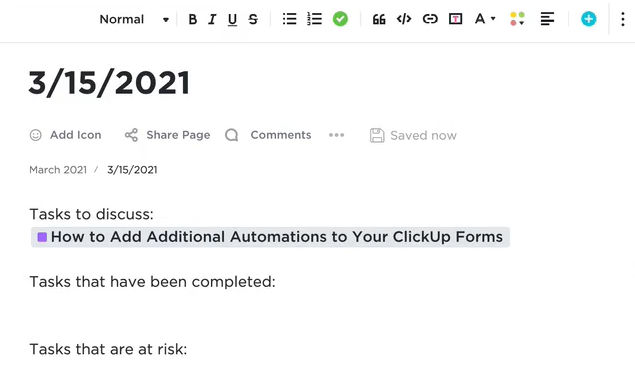
You can also keep your notes right inside of your client tasks by using comments. For example, you can type in “Today’s agenda” and paste the URL. You can change the status by hovering over the existing status and clicking on the appropriate one.
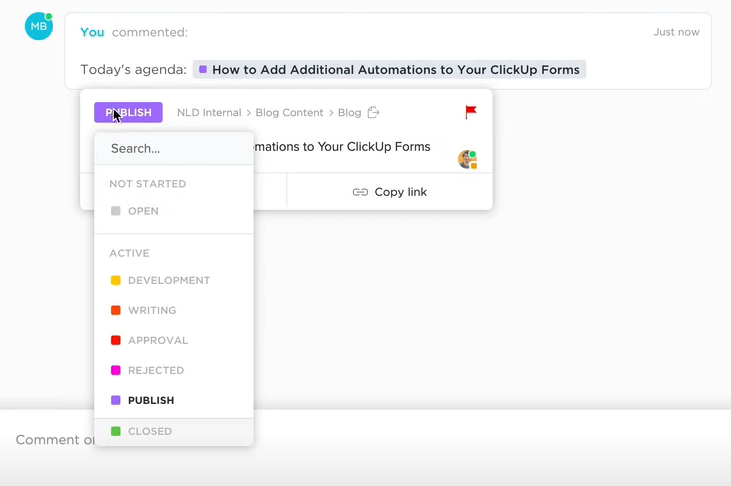
Clients As Folders
Now, let’s see how we can store client meeting notes if you have your clients as folders. Let’s say you have a client named Kamala Harris. Inside the folder, you may have different lists such as ‘Administrative Tasks’ list, ‘Client Work’ list, and so on.
In your Administrative Tasks list, you can add a task titled ‘Meetings’. You also add subtasks under the task.
For example, you can add a subtask titled ‘Month 1 Week 1’ and select the due date as April 6th. Your next subtask would be ‘Month 1 Week 2’ and the due date April 13th.
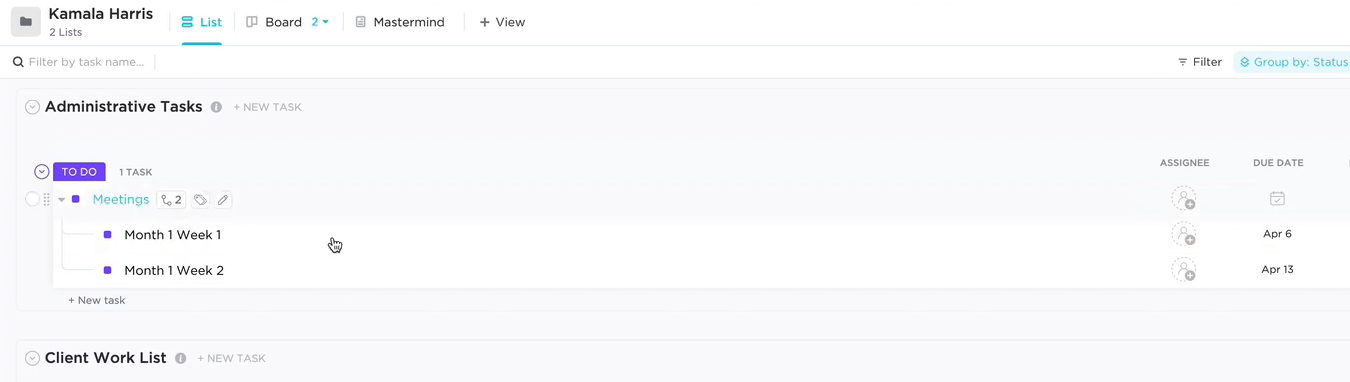
You can add your notes inside the subtasks by writing in the description box or in the comments. You can also embed documents.
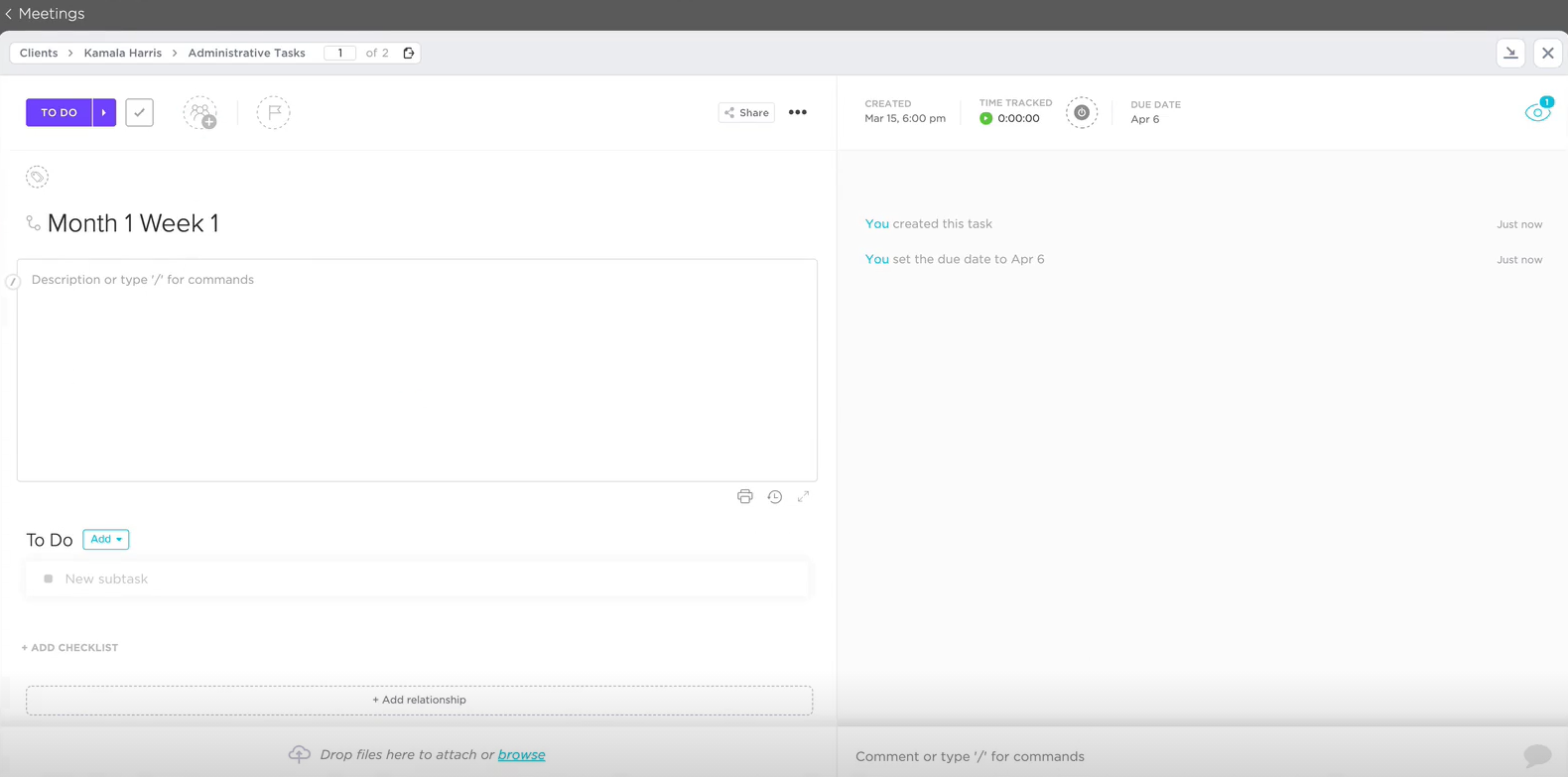
These are some of the most efficient ways to store your client notes in ClickUp.
Need help setting up a note taking system in ClickUp? I’m a vetted ClickUp Consultant and Certified Direction of Operations and I can help you with that. Contact me today.